During my riveting (wink, wink) MAP testing training this week, a middle school colleague asked me a fabulous question brought about by her attendance at the FLNW unConference session the day before. She asked:
Kim, how can I connect my students to other students all around the world?
Ah, the joy of getting to respond to that one question in a room full of teachers! One tactic I’ve found that gets teachers interested in using new technology in the classroom is to give them a chance to “overhear” a conversation with a third party, so they can absorb some information without feeling put on the spot. I shared a few ideas with her and got a conversation going with a few others – all in a day’s work, of course.
That conversation also got me thinking about a comment Miguel Guhlin left on his blog regarding my post “A Step-by-Step Guide to Global Collaborations.” Miguel states that:
A nice follow-up would be how to select which tool to use. There are so many of those available, I find some folks have trouble deciding.
And then, yesterday, I was a guest presenter in Sheryl Nussbaum-Beach’s graduate class (using Elluminate) where a teacher asked me:
Given the fact that we have state-mandated standards we need to meet, how do you find a technology tool that lets you bring in exciting collaborative elements?
 All three of these little moments reminded me of one part of my “Developing the Global Student” presentation at the Teach IT! conference in Singapore last year called The Technology Toolbox.
All three of these little moments reminded me of one part of my “Developing the Global Student” presentation at the Teach IT! conference in Singapore last year called The Technology Toolbox.
I like the metaphor of the toolbox for a few reasons:
- There is a specific tool for every job, but you might be able to make a different tool work if you tinker enough.
- You might require several tools to complete a larger task.
- You should always have a small selection of tools at your disposal in case of emergency.
- If a new tool is invented that does the job better/faster/easier, a professional would use that one.
- You only get the full effectiveness out of some tools if use them together (like a hammer and a chisel to carve a sculpture).
- There are more tools than anyone one person could use in a lifetime, but some will become indispensable to your practice.
The thing to remember with any toolbox is that you need to know what you want to accomplish before you choose your tool. I find lots of teachers often try to make one tool fit many purposes because that’s the tool they’re comfortable with, or that’s the tool they hear other teachers talking about. The most important feature of the toolbox is picking the right tool for the job at hand.
Given that there are so many tools available, I made a basic web 2.0 comparison chart to help determine the right tool for the task:
For most readers of this blog, this is old news, but I thought it might be helpful to have everything listed in one place, as an introduction to those new to web 2.0 tools. I’m sure I’m totally reinventing the wheel here, as this most likely exists somewhere else, but with the questions being asked one after another this week, I figured I might as well have a go!
Please keep in mind that this is just a basic starting guide – there are so many new tools added every day, that there’s no way I could even hope to keep up, and there are much better, and far more detailed descriptions of why and how to use these tools in many different books (Will Richardson’s Blogs Wikis, Podcasts, and Other Powerful Web Tools for the Classroom is my favorite), but here’s my intro list:
The best use of a blog is for an individual seeking feedback – this could be an individual student or an individual teacher. We love blogs because they promote interaction between author and reader, however it is the author that determines the content/discussion focus – not the reader. Therefore, this option works very well when an individual (or even a group of individuals posting to the same blog) are seeking feedback or comments on their ideas and thoughts.
Features of a blog:
- entries posted in consecutive order, newest on top
- comments from readers extend classroom learning
- personal learning journal
Ideas for classroom blogging:
- a teacher blog to share learning with parents and resources with students
- a classroom blog where all students can contribute but there is one blog to maintain
- individual student blogs linked to a teacher blog to allow individual reflection
The best use of a wiki is for collaborative knowledge building. A wiki allows for shared ownership for all members, meaning that together the authors of a wiki determine what information is posted online. Because a wiki is a great place to share and document information, it can be thought of as an easy-to-create collaborative website.
Features of a wiki:
- Easy to create website
- Easy collaboration beyond classroom
- Extend discussion beyond the classroom
- Trackable page edits
Ideas for classroom wikis:
- a resource for all assignments, rubrics, deadlines and resources to increase home-school communication
- a “home-base” for bringing multiple tools together
- a presentation format to demonstrate student learning
The best use of social networking is for connecting students (and teachers and parents). A social network allows for a variety of tools to be directly embedded within your network (like blogs, podcasts, groups and forums) so it is a great venue for bringing people together and allowing them to select the tool that suits their learning style. Social networks allow users to communicate with all members in a variety of formats.
Features of Social Networks
- Create groups of learners
- Facilitate forum discussions
- Personal reflection space within a community
- Members take ownership of their learning
- Easily upload multimedia
Ideas for classroom social networks:
- to begin a dialogue with differentiated groups of learners
- to private space to connect students
- to help develop independence in leading discussions or planning projects
The best use of collaborative multimedia is to allow for creative representation of ideas. When a blog is too text driven, or a social network is too complex for your needs, or your students would benefit from video or audio presentation, you might want to try a multimedia format. Collaborative multimedia lets you bring together voice, audio, and video into one product and allows others to comment and add on to your work.
Features of multimedia tools
- Integration of multiple media
- Subscription service (podcasts)
- Collaboration on digital storytelling (VoiceThread)
Ideas for collaborative multimedia:
- to add a new dimension to digital storytelling
- to start asynchronous voice conversations around learning topics
- to engage the more creative learners in your class
Voice over Internet Protocol: VoIP
The best use of VoIP is when you want to connect and communicate with your personal learning network on a personal level.
Features of VOIP
- Audio/video e-mail
- Audio/video chat
- Recording discussions
Ideas for VoIP:
- connecting with a primary source
- real-time communication with a partner class
- developing personal connections on a one-on-one basis
What do you think? What else should be added to this list to make it an easy place to start for beginners to web 2.0 tools?
Image from Saffanna
Tags: 21stcentury, learning, global collaborations, step-by-step, guide, PD, web2.0, intro,
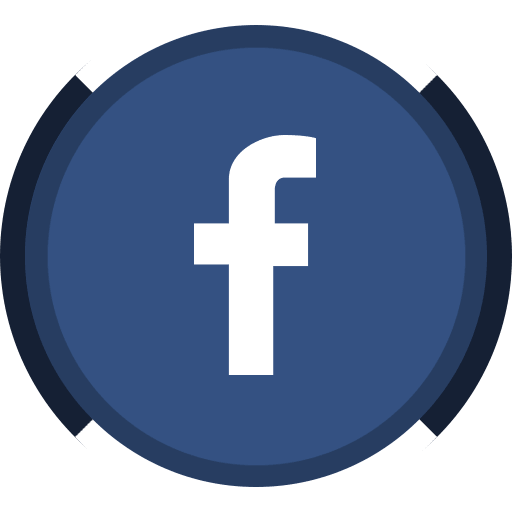


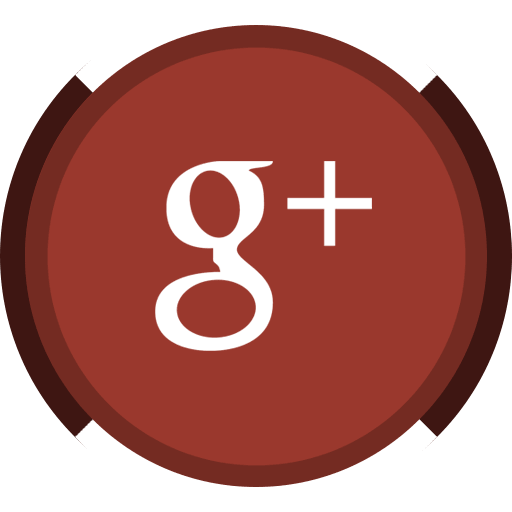
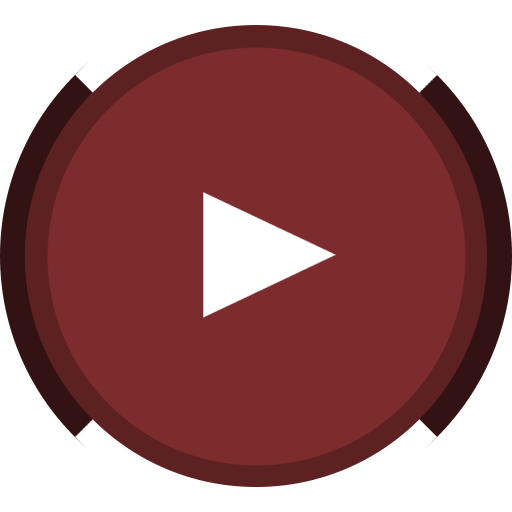
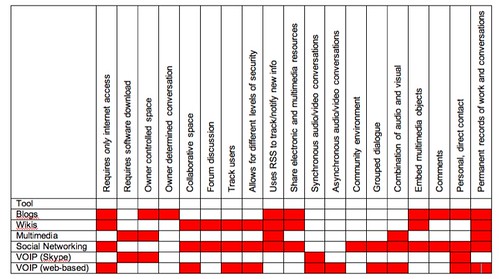
This point blew my mind:
Ideas for classroom social networks:
* to begin a dialogue with differentiated groups of learners
If I could use something (not necessarily SN) to improve my differentiation then that would be outstanding. I am going to go mull this one over.
Great post!
Wonderful post. I am going to take your chart and remix. I’ll share it with you and see what you think. Maybe we could create tools like this on a wiki that we all add our thinking to?
You were wonderful in Alabama. BTW.. that isn’t a graduate class, that is year 3 of the work I am doing in Alabama around 21st Century Literacies. Here is the Website that highlights the success of year 2. These Alabama teachers “get it” and are ready to truly start changing their practice in the classroom. Thanks for spending time with us.
KIm,
That is an incredible useful chart you have created. I am sure that I will be using it in my professional workshops I am teaching.
I believe that you are effective with your colleagues because you have it figured what Daniel Pink was talking regarding Metaphor IQ. Being able to make the connection between two different concepts. The toolbox metaphor is the perfect example. It makes it so much simpler and easier for a beginner.
Once teachers have overcome their resistance of using technology, the next obstacle for them seems to be that they don’t know which tool to use or, as you mention, that they keep using the same tool just because they are comfortable with it. I had a teacher using PowerPoint for creating her printed lesson plans of the week.
I have started the habit of asking all my students (after we talked about what we were going to do today), “What program should we use accomplish this?” They need to learn that there are several options and evaluate which tool is the best to accomplish their goal.
Great summary – love the matrix and reasons for the metaphor! In the comparison chart, it would be neat to add the specific tools, like VoiceThread (for example) for Multimedia – would pull together other lists that folks have made that omit or limit the pedagogy.
Hi there! I really enjoyed reading your post. This is the first time I have come across you, and hope to pop back in soon and see what else you have to write about Web 2.0. I’ve only recently started to consider the benefits of Web2.0 for my classroom, but I would also include podcasting of some description. Correct me if I am wrong though.
Hello Kim.
This has been a great post for me to read as a newbie to Web2.0 tools. I really like the toolbox analogy. I used to have a ‘toolbox’ for thinking tools in my classroom, so I can see that this can be done with Web2.0 tools as well. (Perhaps even for teachers!)
P.S I’ve enjoyed following your updates on Twitter.
Helen,
Melb, Aust
Kim
What a great wow for this week on Wow2 and you’re on Wow2. Great chart and Great post, it is a must read!
Kim,
This post flat-out rocks. I have passed this along to both our technology coordinators to help them present it to teachers who are interested in what tool to use for each task. Never have I seen someone go into such depth as you do here.
Great work!
Kim,
I’ve passed this post, and others you’ve written about collaboration, along to a group of ESL/EFL secondary teachers around the world with whom I’m working to build some “sister class” relationships. Thanks for your insights.
I thought you might, or might not, find helpful some recent posts I’ve written about specific tools that might help facilitate these projects:
http://larryferlazzo.edublogs.org/2008/01/20/student-social-networks-again/
http://larryferlazzo.edublogs.org/2008/01/15/more-on-student-social-networking/
http://larryferlazzo.edublogs.org/2008/01/14/online-real-time-collaboration-web-applications/
Larry
Excellent chart and information. As a blog expert, however, I’d like to see blogs get a little more credit on the chart. :D I’m not sure what your specifications and requirements are for each category, but here are my views on the list that applies to blogs.
Collaborative space: Blogs can have multiple contributors as well as more than one author working on any single post. Comments definitely can add to collaboration.
Forum Discussion: While forums can easily be added to blogs, and forum comments displayed within the blog, some think of blogs as a “forum” and the comments as the discussion area. It’s a fine line.
Track Users: There are a variety of Plugins and tools that help bloggers track users, not only who is using but where they are coming from, looking at, and leaving from.
Security Levels: WordPress blogs, which I know most about, have multiple levels of security and access permissions, from who sees the blog to who can do what within the blog.
Audio/Video: While blogs don’t produce video or audio, they are certainly a platform for exchange and display of such.
Community Environment: Many think that the definition of a blog includes the word “community” as the contributors and commenters work together to create the content on the blog.
Great work!
Paul,
Thank you! I think the ability to work with differentiated groups of learners is one of the most powerful features of Ning. It makes it so easy to tailor all sorts of discussions, projects and concepts to individual, or groups of, students.
Sheryl,
Thank you! I’m so glad the Alabama teachers enjoyed my few minutes on the mic! I love the idea of remixing the chart on a wiki. I ended up making this one in Word (or something equally inappropriate for charting), so I need to think of a different way to make it more manageable for others… Let me know if you have any ideas!
Silvia,
Yes! I also find that teachers often cling to one tool they have already learned, without analyzing whether or not it’s really the right tool for the job – it’s so important to create a feeling of having a “repertoire” of tools to choose from.
Marie,
Good point! I have one tool linked to every subject heading – but there are certainly more to choose from for each type.
Chris,
Absolutely, podcasting counts! I lumped it in with multimedia for convenience :)
Helen,
Thanks! I like creating that feeling of craftsmanship with technology.
Vicki,
Thank you! I had so much fun on WOW! I continue to be absolutely honored to have been invited on :)
Patrick,
Thank you! I hope your teachers and colleagues find it helpful!
Larry,
Thanks for sharing all of those posts – they’re fabulous!
Lorelle,
Thanks for your feedback. What I really wanted to get across to teachers is that there’s more than one tool that can do the job – and sometimes it makes sense to use something different if your needs are different. All too often, teachers use a tool only because they know the name, or they already know how to use it – whether or not is the best tool for the job.
Although I agree that blogs can be customized in so many different ways, it’s important to realize that there are more tools available. Blogs have worked their way into our everyday vocabulary, so lots of teachers can end up feeling like that’s the only tool available. This post is an introduction to the wide world of web applications that can be used in the classroom.
Oh, no doubt. There are tons of different resources and once you dig into individual ones, there are even more choices, some which really work well for a specific usage, and some which don’t.
I’m so glad you got this conversation going!
What a great posting! As a high school special education teacher, I have been looking for ways to integrate technology into my lessons, and this has helped me a lot! Not only did you list many new technologies I will have to read more about, but you have made it look so easy by organizing this information and giving examples of ways it can be used in different situations. I have used some collaborative multimedia tasks with my students and have had great success. I hope to enjoy that same success with wikis and blogs during this school year.
Thanks!
@Lorelle,
Thanks!
@Sarah,
So glad this post was helpful for you!
This is a great discussion. I have been having this discussion with my students who are pre-service EFL teachers. I hope to see more on the subject because teachers often haven’t tapped into all the resources that are out there or don’t know which tools would be the most beneficial.
@Amal,
Thanks! So glad this has been helpful for you!
Great post! This might be helpful to everyone (see the comments):
Sites that connect classrooms around the globe
http://bit.ly/ck76MK
Thanks for the link, Scott! Tons of great resources there.
Hi Kim,
Reading this post over 3 years after it was written, I think it still holds the same value. I would like to ask your permission to liberally quote some of what you’ve written in an online course I am writing. Because of the way the course is designed, we do not use a lot of links to outside websites (that would be too easy, haha). It is a commercial use so doesn’t fit under your license as it is, but I would definitely give you attribution in whatever way you would like.
Thank you for considering my request,
Andrea
Andrea Hernandez´s last blog post ..I Am Poetry
Thank you for the great information on how to use these various tools! I am very interested in using new technology in the classroom and appreciate the breakdown of what and when to use them.
J Lester´s last blog post ..Tool 1
Thanks for this Kim, -for many -it’s still relevant!
I love the information in this article. Although, people may know of the various tool, this article is a good reminder of the many uses that each tool can be used. For a person who is not familiar I think they could understand what each tool is used for. I wonder if you could add google docs and explain the various uses of that tool.
What a wonderful post. Your chart was interesting and meaningful.
As a lower Primary (Elementary) teacher, I need to overcome my fears of using technology. I have a colleague/teacher who mentors me and she is very helpful. She takes time to walk me thorugh the necessary steps needed.
I usually use the same tool all the time becasue I am most comfortable with it. However, I have started asking more questions with colleagues/teachers as I am a newbie to technology.
I mentioned to our IT coordinator to hopefully present this post to interested teachers and newbies like myself.
Thank you for exposing me to computer literacy!