Waaay back in September, I read the book Presentation Zen, thanks to Jeff (who insisted I read it before designing my presentations for Learning 2.008). Since then I’ve created and delivered six presentations.
After each one, I received compliments about the style and lots of questions about how I found the right pictures. So, I thought I’d share my steps here (apologies to Garr Reynolds for any misinterpretation of his work – this is only meant to be a reflection of how I’ve used his ideas).
Finding Great Pictures: Kim’s Secrets
OK, here’s the deal. It’s not really a secret. I spend a long time looking for pictures.
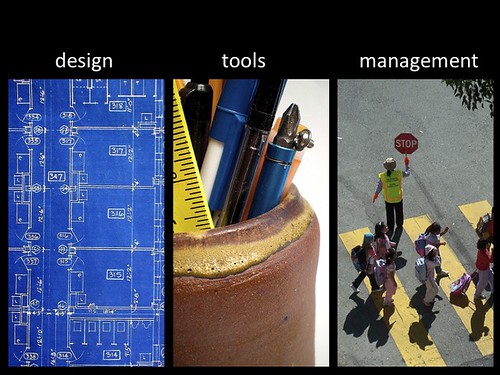 First, I flesh out my presentation ideas on paper, following Garr’s suggestions. I start with the big picture, then break it down into 3 sections, then each section gets broken down into individual slides that tell a story.
First, I flesh out my presentation ideas on paper, following Garr’s suggestions. I start with the big picture, then break it down into 3 sections, then each section gets broken down into individual slides that tell a story.
Each image needs to represent an important aspect of this story. So I start thinking about exactly what type (or types) of images will creatively represent each idea and leave a lasting memory for the audience. Something that might resonate with a bigger concept and not just directly represent the words on the screen. Usually I have a few ideas to fall back on if I can’t find one that works within a reasonable amount of time.
Once I have my picture ideas (one for each slide, I seem to usually have around 40 slides), I head to Creative Commons Search to find pictures that have been licensed for sharing (there are tons of other options for searching CC photos, but I like this one the best). If you haven’t heard of Creative Commons, check this out!
On the search bar, I always make sure to check off “Search for works I can modify, adapt or build upon” to ensure that I’m following the licensing for the images I use.

Next, I click on the Flickr tab, and once the pictures have loaded, I click on the “most interesting” link under the number of results found. This will find me the pictures that have been favorited by flickr viewers the most.

And, that’s when the fun begins. I almost always have to look through several pages. I’m looking for images that:
- represent my idea clearly and interestingly
- are creatively shot
- fill the shot so the image can fill the slide
- are properly in or out of focus, depending on what I’m looking for
- provide enough space to write the words I’m planning to show on screen (usually this means a solid background or appropriate depth of field)
- are unique
Once I find the picture I like, I head straight over to that Flickr image page, download the photo and copy and paste the source URL for proper citation at the end of my presentation.
A Few Little Extras
Along with finding the right pictures, I have also found a few other extras that have improved my presentations:
I almost always include at least one video, usually two. Videos are great conversation starters and can give the presentation relevance in the wider world. They’re also a great way to get background information across without having to cover everything yourself. Feel free to check out my video bookmarks too!
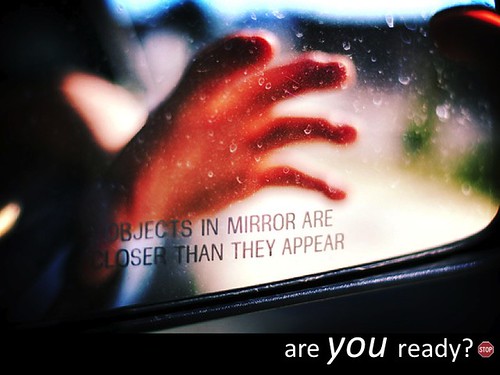 I try to provide ample amount for participants to talk to each other. I add a little stop sign image at the bottom of the screen when I plan to ask participants to “turn and talk” so I don’t forget. I always start with one of these talking breaks at the begining of my presentation, usually inspired by an image or short video. I hope this is helping the audience engage with the content instead of just passively watching.
I try to provide ample amount for participants to talk to each other. I add a little stop sign image at the bottom of the screen when I plan to ask participants to “turn and talk” so I don’t forget. I always start with one of these talking breaks at the begining of my presentation, usually inspired by an image or short video. I hope this is helping the audience engage with the content instead of just passively watching.
I always provide a wiki with the full presentation, all resources I used to create the presentation, and recommended resources for the teachers to utilize the information presented. I make sure to share this at the very begining of each presentation so that no one feels like they must take notes. I would much rather have people engaged in a dialogue than writing down what I’m saying.
Thanks to (I think) Scott McLeod Dean Shareski (thanks for the correction, Scott), I’ve started using quotes from the Flickr pool: Great Quotes About Learning and Change. What an amazing and powerful resource – talk about inspiring conversation starters!
Update: Thanks to Andrew Churches, I have just discovered another excellent pool of thought provoking images in Will Lion’s photostream on Flickr. Definitely one to bookmark!
And that’s about it! What other strategies or advice do you have for creating eye-popping presentations?
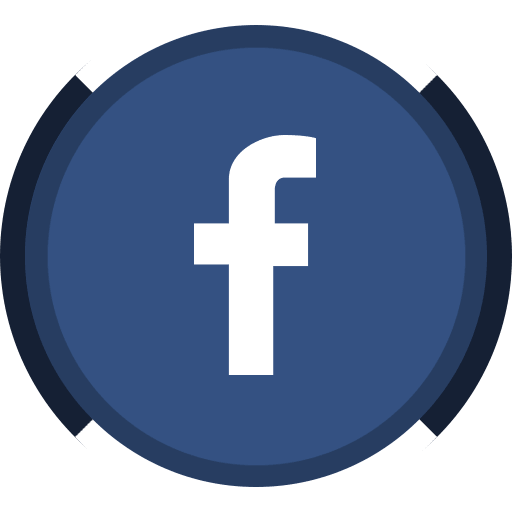


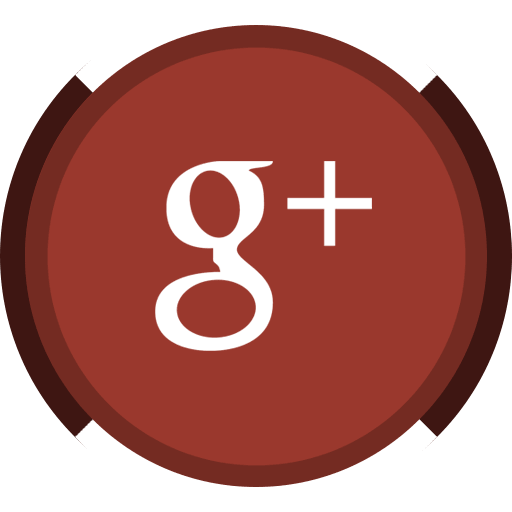
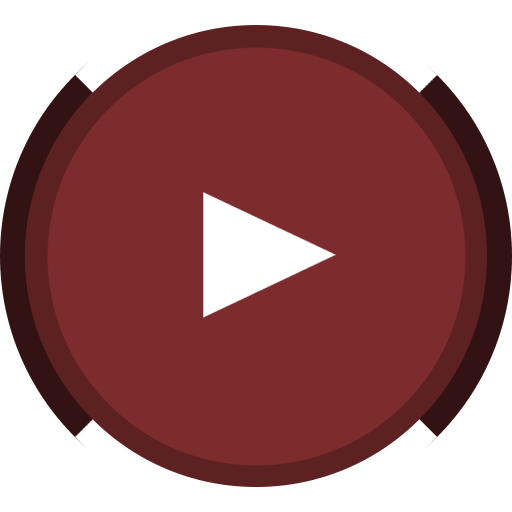
Good idea about putting the ideas on each slide. Hadn’t thought of that I normally create the ideas as I put it together. I like to use Compfight because it is faster for finding the creative commons images.
I am so with you on this – I’ve been doing the same thing with my presentations. I’ve also been working with Middle School and High School students to do the same. I LOVE the idea of the stop sign on the slide to remember to stop and get the participants talking – GREAT!
Kim,
Excellent post! I follow much of the same path but not as great as your presentations. I tend to not plan as much at the beginning and through the process realize where I am really wanting to go. this causes me to stop, create slides with the ideas on them and move things around. Like you, I create a massive wiki with all of the links that stimulated my thoughts, resources for understanding, etc.
I love the idea of the stop sign. Very useful and a great way for attendees to take in the information and make it meaningful. Do you use these time to answer questions or ask a question of your audience of interaction?
I also was not aware of the “Most interesting” option as well as the flickr quotes link you provide. Both of these are great tips and I am glad that you decided to share!
You really have a wonderful presentation style and it is such a pleasure to see what you create!
thanks for sharing your process, yours is a great one for faculty to reflect on. i think students would be much more engaged if lectures were structured like your presentations!
I really appreciate your sharing all these insights. I m in the process of reading Presentation Zen myself and wonder about how much time it all takes with those great images.I think, as an educator, it is a great skill to share with our students as well so they go beyond lthe literal meaning of things. As they extend their view, they are actually doing the job of visualizing their information.
Thaks for all you share online.
I too, purchased this book last Fall. I have skimmed it… but am looking forward to a full summer soak-in.
I have long been a believer of the power of the right visual. In fact, my blog itself is one big testament to both the power of images to assist delivery of a message, and the fun of our emerging “remix” culture. I love finding beautiful art -done by amateurs who share- to color my blog posts and to help deliver meaning.
I spend almost as much time illustrating my posts as I do writing them!
Sean
Kim,
Thanks for the link to the flickr presentation quotes–that’ll come in handy.
Your reflection shows in the elegant style of your slides!
Thanks for sharing.
Kim,
Another great read. Not only am I impressed by your quality posts, but I am also amazed at how prolific you are.
Thanks again,
Steve
Kim,
Sharing your presentation process is an excellent model for my own practice. The metacognitive process of sharing one’s own thinking with others is powerful. Making presentations interactive is a challenge that you have met by providing stimulating visuals, engaging audio, thinking and sharing opportunties and plenty of sites to explore. Teachers always worry about the distractions that come with computer access, but computers in your classroom clearly facilitates the thinking and learning process because of you thorough planning and competent execution.
Barbara
Kim,
I was one of many who wondered how you found your excellent visuals. There are no shortcuts as you have stated here – it takes a great deal of time. But you have streamlined the approach for us by offering tips that will support our creation of engaging presentations.
Thank you for sharing your creative process.
Kim – this is timely. I have just been given an assignment for my masters course that requires me to put together a presentation. After reading your tips and tricks, I am looking forward to it.
Thanks, Nadine
@Sue,
Thanks! There’s something about planning in advance that helps me make sure I hit all the important points without straying too far off topic. Will check out CompFight ;)
@Katie,
Thanks! If I don’t have that little stop sign, I’ll forget to pause! Need those visual cues :)
@Louise,
Thanks! I usually use the stop sign with a questioning slide to get participants to talk to each other and then I take a few volunteers who are willing to share with everyone. Sometimes the prompt is just a video, and sometimes it’s just a reminder for me to stop and take questions.
@Stephanie,
Thank you! It does take a long time to make presentations like this, but I do think it would be very valuable in the classroom too.
@Nancy,
Thank you! I totally agree about going beyond the literal meaning – it is always a challenge for me to think beyond the exact definition. An easy way to push those higher order thinking skills.
@Nashworld,
I know what you mean – finding just the right picture is just as important as what you say/write.
@Futura,
Thanks! Those quotes are all fabulous! I’m sure you will find many great places to use them!
@Steve,
Thanks! I go on a blogging binge every once in a while – I’m not usually a 5 post/day person :)
@Barbara,
Thank you! Planning is definitely the most important piece of the puzzle!
@Karen,
Glad I could help!
@Nadine,
Excellent! Glad I could help!
Nice one Kim!
I’ve sent this to countless staff as a guide.
thanks.
@Justin,
Thanks for passing this post on! So glad it was helpful/useful :)
You described simple, but very effective techniques we all can use and the resources are very helpful. I hope to hook up with you next school year for some collaborative projects. Thanks for another great post Kim!
Great ideas. I teach my students to use Flickr Creative Commons to locate photos. Love the stop sign idea. Thanks for sharing.
@Rolf,
Looking forward to some collaborations next year! Glad the post was helpful!
@Betty,
The only problem I have with Creative Commons searching with students is that we almost always find things we didn’t really want to see. I’m still in the process of figuring out the best way to deal with that. Any advice?
Thanks Kim,
I was really impressed with a recent presentation that I saw of your where you used all original images that you shot in Asia and South East Asia. A big concern fro me (as an art teacher and image maker) is the prevalence of student presentations I see with no reference to the source of images. Aya!
thanks for your generosity here…sharing the way you do the things you do!
Daun Yorke
Kim, Thanks for sharing your process for creating zen-style presentations. Selecting quality, stimulating images is so vital to a memorable and meaningful presentation. I’ll have to try out the “most interesting” option in Creative Commons. Out of curiosity, what search terms did you use to find the three images you included in the slide example? Going beyond literal representations of the words on the screen is much harder. Are there tips you give students to help them begin this process?
Also love the stop sign idea – a small, but effective prompt.
Melissa Enderle´s last blog post ..The Magic of the Glass