Another school year is about to begin! And, I must admit, I am even more excited this year than I usually am! After a busy year planning with our amazing teachers, parents, students, administrators at YIS, along with fabulous colleagues around the world, we are finally ready begin our 1:1 laptop program, called the Connected Learning Community (CLC).
Since we’re a small school, we’ll be implementing the program from grades 6 – 12 in one go (13″ MBPs), and we have come up with some unique and fun ideas for starting this school year off in a special way.
Two Days of Orientation
 Instead of starting our year with a standard assembly and regular classes, we have planned out two full days of non-formal school, similar to a university orientation (huge thanks to Rebekah for the idea!). Although many of the sessions will be focused on topics related to the CLC, we’ve also planned in time for cross-grade level team building, fun getting-to-know you activities, and other important start of the year events. We hope that it will go so well that we’ll run this kind of orientation every school year.
Instead of starting our year with a standard assembly and regular classes, we have planned out two full days of non-formal school, similar to a university orientation (huge thanks to Rebekah for the idea!). Although many of the sessions will be focused on topics related to the CLC, we’ve also planned in time for cross-grade level team building, fun getting-to-know you activities, and other important start of the year events. We hope that it will go so well that we’ll run this kind of orientation every school year.
Our fantastic counsellor, Adam, and I have been working on developing creative and active sessions that will introduce our most important CLC-related concepts to our middle and high school students. We want to make sure the sessions allow lots of time for discussion and deeper understanding of the content, as well as provide opportunities for students to work together and get to know each other.
Here’s what we’ve come up with:
CLC Introduction: This mock-trial session is intended to help students understand their rights and responsibilities as part of the CLC. Students will be split into 10 groups and asked to role-play courtroom scenarios based on our Responsible Use Agreement (created with student, teacher, admin and parent input). Each group will need to come up with a ruling which reflects the RUA, to be shared with the whole class at the end of the session. For example:
You’re using the YIS Humanities Facebook page to complete your assignment for Ms. Madrid, when a notification pops up that another classmate (in this class) has commented on one of your photos (unrelated to this project). Without thinking, you click the notification tab and Ms. Madrid catches you. What is your fate?
Digital Citizenship Introduction: This session is intended to help build a consistent understanding of appropriate online behavior across the school. To introduce the idea, we’ll show a short clip from Arrested Development, “Pier Pressure“, where some of the characters are “taught a lesson” in an over-the-top way (watch it, it’s hilarious). After the short clip, students will be split into groups of four, to create their own over-the-top “lessons” based on our RUA and digital citizenship expectations. Ideally, each group will then be able to act out their scenario (but we may run short on time).
 Finding Balance: Adam has developed this session to focus on understanding how easily we can fall out of balance. Students will start the lesson by playing a balancing game in partners, where each student stands on a spot and they hold and pull a rope to try to get their partner to fall off. Afterwards, they will discuss the types of strategies they developed to help maintain their equilibrium, and how they can apply that to the choices they make about how they spend their time. It will also be important to discuss the expectation that no computers will be allowed during break, and that only students with school-work will be allowed to use their laptops during lunch (in a designated room, with a teacher supervisor).
Finding Balance: Adam has developed this session to focus on understanding how easily we can fall out of balance. Students will start the lesson by playing a balancing game in partners, where each student stands on a spot and they hold and pull a rope to try to get their partner to fall off. Afterwards, they will discuss the types of strategies they developed to help maintain their equilibrium, and how they can apply that to the choices they make about how they spend their time. It will also be important to discuss the expectation that no computers will be allowed during break, and that only students with school-work will be allowed to use their laptops during lunch (in a designated room, with a teacher supervisor).
Managing Your Laptop: This session is intended to introduce students to a variety of productivity techniques in a very short amount of time (e.g. making a repeating event in Google Calendar or backing up your laptop). For this session, every student will have their new laptop (and our CLC Handbook) with them, so they can immediately implement the skills they learn. Students will work in partners or small groups to complete a list of “challenges” using any and all resources available to them. As they complete each challenge, they can record the steps or the resource they used. In case they can’t solve one of the challenges with their team, they will also have three “lifelines” they can use: asking a technician, collaborating with another group, or checking with the facilitator. By the end of the lesson, all students should have at least 10 new tricks they can use to be more effective with their laptop, and a list of helpful resources they can go to when they need it.
Teacher Training
 In addition to the work we’re doing with students on those first two days of school, we’ve also scheduled extra time for teachers to build their skills. During the three teacher work days before school starts we have time set aside to understand and discuss the Responsible Use Agreement, to continue building classroom blogs (required for teachers this year), and hands-on support for our other tech tools (especially Google Apps). Of course, we have tons of PD planned for the rest of the school year too, so the training doesn’t end this week.
In addition to the work we’re doing with students on those first two days of school, we’ve also scheduled extra time for teachers to build their skills. During the three teacher work days before school starts we have time set aside to understand and discuss the Responsible Use Agreement, to continue building classroom blogs (required for teachers this year), and hands-on support for our other tech tools (especially Google Apps). Of course, we have tons of PD planned for the rest of the school year too, so the training doesn’t end this week.
Also, both orientation school days will be shorted, to end at 2:30, to give us about 2 hours of PD time at the end of the day, focusing on Digital Citizenship and Managing Your Laptop. Those two sessions will follow almost exactly the sessions that we’ve planned for students, but with a few subtle shifts to make them more appropriate for teachers.
Digital Citizenship Introduction: teachers will complete the activity almost exactly as described above (for students), but without the acting (nobody needs that kind of pressure on the first day of school). We’ll just share the scenarios each group creates and discuss them as a faculty. We’ll also introduce our new Digital Citizenship curriculum, Digital Dragons, to the staff, which will be implemented in the middle school this year.
Managing Your Laptop: Similar to the student session above, teachers will be given a set of important skills to learn. Instead of having to figure it out completely on their own, we will have stations set up around the room with “lead teachers” who can demo the skill quickly (like a modified SpeedGeeking session). The teacher list will include at least 15 items and teachers can work in partners (or independently) to complete at least 10. We’ll keep a Google Doc open for those who feel confident about the skills they learn to add their name, so that after the session is over, teachers can ask anyone on the list to teach them anything they didn’t have time to learn. The goal is to make the session active and fun, to spread the tech leadership to as many staff members as possible, and to build a list of helpful resources for teachers to return to anytime.
Parent Presentations
In order to formally introduce the CLC to all parents, we’ll be offering two presentations focused on the vision and history, laptop details, and family responsibilities, as well as time for Q&A. The HS parent session will be optional, and held on the Wednesday evening before school starts, and the MS parent session will be mandatory, and held on the second day of school. The outcome of both sessions is a signed RUA and Laptop Agreement Policy, so that students are ready to pick up their laptops.
Final Thoughts
I am so excited to see how this orientation goes! I hope students, parents and teachers are engaged and learning, and enthusiastic for the year to come. I’m sure there will be glitches along the way, but so far, I am really happy with the way things are shaping up.
For those of you already in 1:1 schools, are we missing anything? Do you have any advice for us as we begin this adventure? Anything we shouldn’t forget to do?
Image Credits (CC License)
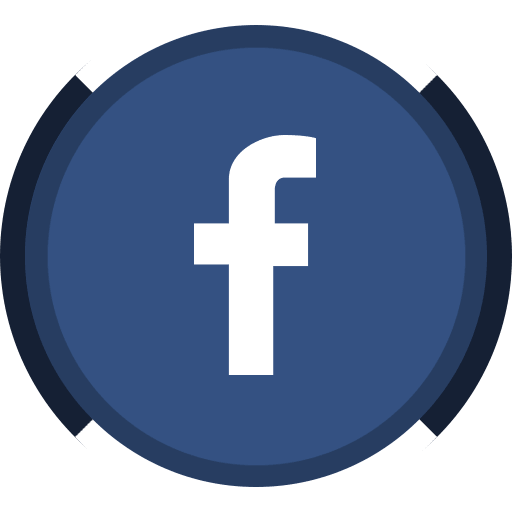


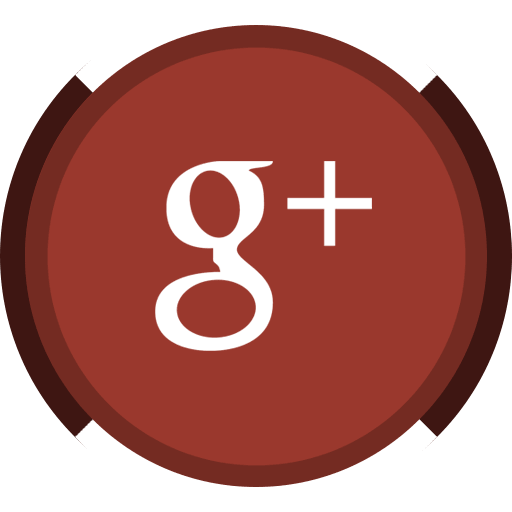
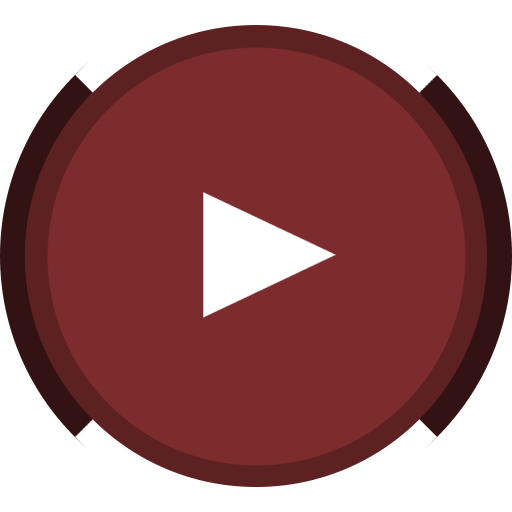

Hi,
Thanks for such a comprehensive post about your first week. We are beginning our first week at UWCSEA on Monday so will try to blog about our efforts and activities. We are working with 330 Grade 11 students tomorrow, should be fun.
Thanks Andrew.
@Andrew,
Looking forward to hear how everything goes at UWCSEA!
Hi Kim,
Another well written, interesting and informative post.
We are in our first year of a 1-1 laptop program with year 7 and 8 students (1-1 ipads with year 11 and 12) and hope to go 6-10 next year. Like you, we have developed Lead Teachers who we hope will champion their colleagues and give them additional PD to improve their skills and integration of technology – the Lead Teachers were not the ones who were most technologically advanced but staff who showed an interest and enthusiasm for wanting to use technology.
I’m interested in what the 15 tasks were that you hope your staff will get through 10 of? We have debated the notion of whether or not to have skills expectations or a carrot or stick method of achieving them. We are still undecided on this.
Thanks for continuing to blog – I really value reading each post.
Colin
@Colin,
For this round we focused mainly on Google Apps for Education and WordPress because those are our two core technologies this school year. Things like: creating repeating calendar events, viewing the revision history in Google Docs, embedding videos into a blog post, creating labels in Gmail and collections in GDocs, sharing a collection, using Google Reader, creating bundles of feeds, etc. Skills that help teachers become more efficient with their time, basically. I’m planning to continue extending this list as we go through the year, kind of a twist on the “23 Things” idea, but very specific to our school. In terms of carrot vs stick, I’m trying to stick with a very positive vibe to keep the enthusiasm and motivation going, making things practical and fun.
Thanks for reading!
I love some of these activities! The “Managing Your Laptop” and three lifelines idea is brilliant!
I’m not sure I agree with the expectation that computers aren’t to be used during breaks and lunch. We are in the midst of rolling out our new RUA and had a spirited discussion amongst teachers about similar issues (we were actually talking explicitly about gaming). Some of our staff were of the same mindset: computers shouldn’t be used during lunch because kids should be out kicking a ball or doing something active. My response: are you going to force all those kids out of the library or off the benches because they are not ‘doing something active’ as well?
I’m all for a balanced lifestyle – there is no question about that! But I’m hesitant to force my idea of balance on some students at the expense of something that they choose to do with their free time.
Clint Hamada´s last blog post ..Discussing Our Responsible Use Agreement
@Clint,
Totally understand your perspective. We had lots of long talks about this too. In the end, the reason we made this decision was that we believe it’s our responsibility to help students make good choices. Knowing that their brains function differently than adult brains, we need to help them learn how to be balanced, and setting clear boundaries and guidelines is how we tend to do this in schools in general, so the consensus (from students, parents and teachers) was to stick to that style and to continually reflect on why we are having specific face-to-face time. It will be interesting to see if our CLC workrooms get crowded during lunches (now they are fairly empty – usually around 6 or 7 students) over the course of the year.
Already I can see students playing instruments, card games, and reading together in more “quiet spaces” during lunch, and choosing to work productively in the CLC workrooms when they need time to finish a project, so: so far, so good. Soon we’ll do some feedback surveys (anonymous) to see what the community really thinks! Would love to hear how things are going at UNIS.
Kim,
This all sounds very exciting; no wonder you are so stoked! It’s so important that YIS has thought of your entire learning community-students, teachers, AND parents- in these early days of CLC. I particularly find the student orientation a positive and engaging approach to helping students understand the privileges and responsibilities involved in such a program. On behalf of my own secondary-school daughters, I’m envious.
John
@John,
Thanks! I feel very lucky to be working here, that’s for sure!
Kim, thank you for always sharing such detailed and informative posts about what you’re doing at YIS. I am taking the leap into international teaching this year in a technology position and I know your blog will be a source of ideas, inspiration, and reassurance!! I look forward to reading your future posts!!
@Carrie,
Thanks! Where are you off to for your first international teaching job? Best of luck! I’m sure you’re going to love it!
Hey, great post, I would love to see that list of 15 tools when you finish developing it.
@Jason,
I haven’t made it public yet. I’m not sure why. I guess I could…
love this post! great ideas!!! I am currently working on a Tech project with G9ers about making games to teach digital citizenship to younger grades.. :-)
Thank you for sharing!
@Maru,
Thank you! Love the idea of getting grade 9’s to make games about digital citizenship! Would love to see what they produce!
Hey Kim,
I’d love to learn more about the teacher training aspect of the orientation, including what kinds of tools and skills you’re focusing on. Maybe a topic for an upcoming post?
@Dan,
I guess this is a hot topic! Will write something in the future about the list of skills :)
So amazed by the way your school community comes together Kim! What a dynamic start to the school year for students and staff alike. Thanks for sharing. There seems to be a great need for PD at Graded (www.graded.br) this year but I find it so difficult to find a way to meet the different needs of our faculty. Inspired to see that your PD is focused on specific technologies for the year. Perhaps we need to identify some target areas. Are you also having success with drop-in help as you have in the past? Here’s to continued excitement and success for you at YIS this school year!