It’s hard to believe that it’s only been a year since we started using Google Apps for Education at YIS! Around this time last year we were still using FirstClass and just about to make the transition to Google, mainly for e-mail purposes, but in that time we’ve started to develop some great ideas for more efficiently communicating and collaborating with students, parents and teachers.
 Along with Google Apps, this is the first year (starting in August) that we’ve required all teachers to have a blog on The Learning Hub (our school blogging portal). The previous two years have been voluntary, to give teachers a time to explore and see what works. Fortunately, we have a very enthusiastic staff, and they’ve seen lots of great opportunities for utilizing the blogs as a communication and learning portal for parents and students. By this time next year, we’ll be working towards blogs as e-portfolios for students, on the same platform.
Along with Google Apps, this is the first year (starting in August) that we’ve required all teachers to have a blog on The Learning Hub (our school blogging portal). The previous two years have been voluntary, to give teachers a time to explore and see what works. Fortunately, we have a very enthusiastic staff, and they’ve seen lots of great opportunities for utilizing the blogs as a communication and learning portal for parents and students. By this time next year, we’ll be working towards blogs as e-portfolios for students, on the same platform.
Combining our use of Google Apps and our WordPress blogs on The Learning Hub has really started to create a dynamic and practical blended learning environment for our school community. Although I’m sure we still have lots of opportunity for growth, I’m really proud of what we’ve started to implement already:
WordPress Custom Menus & Categories for Efficient Blogging
Many of our teachers teach several different classes (Grade 6, 7, and 8 Humanities for example), which means that in order for a single teacher to maintain only one blog (instead of a separate blog for each class), categories are essential. We’ve been doing a great job of posting assignments in the correct category, renaming the category widget to something like “Choose Your Class” and then teaching students to always use the correct category when looking for updates. Even though this works, it’s not very pretty (categories widget being in the sidebar and all) so when the recent release of Custom Menus finally became available on our Edublogs Campus site, we were thrilled.
Now our teachers are able to achieve some consistency across all blogs with a custom navigation menu which includes the following:
- An about page with a short bio of the teacher, possibly a picture
- A Course Overview section with pages for each class, which include the course syllabus and basic information about the class
- A Choose Your Class section, with the dropdown menu items being the categories for each individual class
- An Assignments section with pages for each class, which include the larger assessment pieces and their rubrics
- A Calendar section with pages for each class which include an embedded Google calendar of assignment deadlines (see below)
- A Resources section with collaborative depart-based resources like MYP Criteria, helpful documents, and useful resource lists (see below)
It sounds simple, but the ability to mix pages and categories (and any custom links) into the menu bar (let alone being able to add a menu bar to any blog theme) really makes the blogs easy to navigate, and allows our teachers to use the natural organization structure of the blogging platform to it’s fullest. The one thing we’re really struggling with at the moment is that many blog themes on Edublogs do not actually show the full category in the category archives (so far we’ve tested about 50 themes and only 20 of them show the full category – frustrating).
Collaborative Google Calendars for Easy Communication
One of my favorite thing about Google Calendars is that they can be collaborative, so that more than one person can have the rights to create and manage events on a single calendar. Plus, that collaborative calendar can then be embedded anywhere on the web! Last week we took this to a new level at YIS by creating collaborative calendars for each grade level in the middle school.
Every teacher that teaches grade 7 for example, now has one single calendar to add assessment tasks. The homeroom teacher for the class (7A for example) creates one calendar and gives admin rights to all the other 7A teachers. Now everyone who teaches 7A can add their assessment events to this one calendar (plus, if the assessment description is online, they can easily attach or embed the assessment right there into the calendar event). From there, we embedded the calendar into every teachers’s class blog, so the students can view the assignments there, subscribe to the calendar themselves (or their parents), or embed the calendar into their own blog. Of course, this also provides the additional benefit of allowing teachers to get a birds’ eye view of assessment deadlines for a single group (always something I’ve seen schools try to do, but never seems to work out).
When students and parents subscribe to this calendar they can:
- see a model of how to effectively use Google Calendar to keep track of events and organize important assignments
- set up the type of reminders that are convenient for them (automated e-mail, pop-up or text message)
- always know what is due and when – for every class, from one central place
- with one click, see the attached assignment sheet for this particular event
Because this will only work for middle school (given the way our classes are scheduled), we hope this will provide a foundational skill for student to manage their busy course loads independently in high school.
Sharing & Collaborating with Google Docs
YIS started using Google Docs for curriculum mapping two years ago, and teachers are really starting to get into how they can use Google Docs with students. We’re starting to see teachers create things like:
- Student Resources Collections: Teachers create a collection for all related course documents. All students in the course are shared on this collection in “view only” mode. Any time a document is needed, the teacher can just organize it into any (or all) of the collections for their classes. If it’s an assignment students need to complete, they can make a copy, re-name it and start editing. This means that documents are always updated, always available, and in multiple places at once (no need to make several copies of the same document any more).
- Student Drop Boxes: Each student creates their own collection for the course, then shares with the teacher. All assignments for the course are then placed inside this collection, as soon as the document is placed in this collection, it’s shared with both the student and the teacher (no extra e-mails needed).
- Collaborative Resource Collections within departments: When an entire department collaborates on resources for students, they are choosing to share the whole collection with all the students, organized by grade level and subject area. The math department has an entire set of documents to support learning in grades 6 – 12 which is shared with the entire secondary school. Talk about organized!
- Collaborative Resource Collections across departments: Often resources from one department can be useful in another, those documents can be shared with multiple departments from one place. For example, resources on how to cite sources properly can be shared from the Library, but available in every subject area’s resources.
- Published, Linked or Embedded Documents: Once documents are created and shared with students, teachers are also setting them to be publicly viewable and then linking them on their blog – this allows the parents (and wider audiences) to see what students are learning too. Of course, students are also creating documents and sharing them on their blogs as well.
- Collaborative Notes: Instead of asking every student to take notes in class, teachers are starting to ask several students to collaborate on one document for the day’s notes, then sharing and linking (or embedding) on their blog for the whole class to use.
Google Sites to Organize Resources
Even though I really prefer wikis (and especially wikispaces) for easy website creation, we’ve been making good use of Google sites to create effective and easy to navigate resource sharing websites for students and teachers. We have a site for all of our curriculum documents, our upcoming CIS/NEASAC accreditation, PD opportunities and appraisal process. Our amazing administrative staff have built Google Sites for our school handbook and policy documents. Several departments have built Google Sites as a way to collect, collaborate on and share all relevant resources for their classes in one central place (which of course can now be linked in the custom menus on their blogs). Of course almost all of these documents are actually created in Google Docs, so just making them public, and then organizing and linking them on a Google Doc makes them so easy to find.
Google Reader Bundles
Although we can’t seem to get Reader to show up in the top menu on our Google Apps (anyone know how to edit this?), we have taught all of the students and teachers how to use Google Reader to manage all of the blogs they are reading. To be even more efficient, we’re going to:
- Have all homeroom teachers create a bundle for their class that any teacher who teaches the same group can subscribe to.
- Have all students create a bundle for all of their teachers that their parents can subscribe to.
- Teach parents how to use Google Reader (on the agenda for next month’s Parent Technology and Literacy Coffee Morning)
This is the first step in helping teachers and students more efficiently access the work being shared on the blogs, but eventually I’m going to need to figure out how to get RSS for categories working properly – that way teachers and students can subscribe to only the posts they want (and not just everything new from that blog).
One-Stop-Shop
We’ve worked really hard to take the best from both of these core platforms that we’re using to develop a blended learning environment for our community, but we want to make the implementation as seamless as possible for everyone. So, we are streamlining everything into one central space: The Learning Hub. From the main page, students can access every single web-based service that we provide (from logging in to their student blog, to their GApps, to VoiceThread, to our CLC Handbook). We hope that this makes it easier for students to make effective use of all the tools, and that it helps cut down on confusion of “where do I go to do X?”
Final Thoughts
 We are well on our way to creating an effective, easy-to-navigate, collaborative learning environment that makes the most out of the two core platforms that we’ve chosen to use at YIS. But what’s really exciting is that there’s still so much more to learn. While Chris Betcher was recently here for our EARCOS Weekend Workshop, The Networked Educator, I learned about Google Moderator, some of the amazing ways that you can collaborate with Google Maps, and some fantastic search features that I never knew existed. I know there are tons of other fantastic tools that we can be using, I’m so glad that we’re taking the time to really understand how these two rich platforms work. Whenever I get the complaint that a teacher doesn’t like the blogs or Google Apps and I ask why not, that feature is always there, just waiting to be discovered.
We are well on our way to creating an effective, easy-to-navigate, collaborative learning environment that makes the most out of the two core platforms that we’ve chosen to use at YIS. But what’s really exciting is that there’s still so much more to learn. While Chris Betcher was recently here for our EARCOS Weekend Workshop, The Networked Educator, I learned about Google Moderator, some of the amazing ways that you can collaborate with Google Maps, and some fantastic search features that I never knew existed. I know there are tons of other fantastic tools that we can be using, I’m so glad that we’re taking the time to really understand how these two rich platforms work. Whenever I get the complaint that a teacher doesn’t like the blogs or Google Apps and I ask why not, that feature is always there, just waiting to be discovered.
Image Credits:
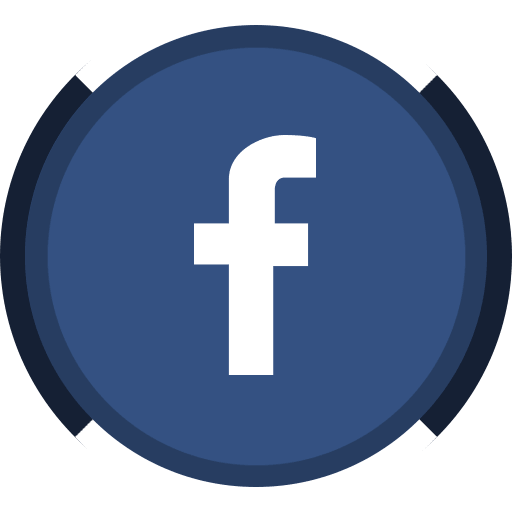


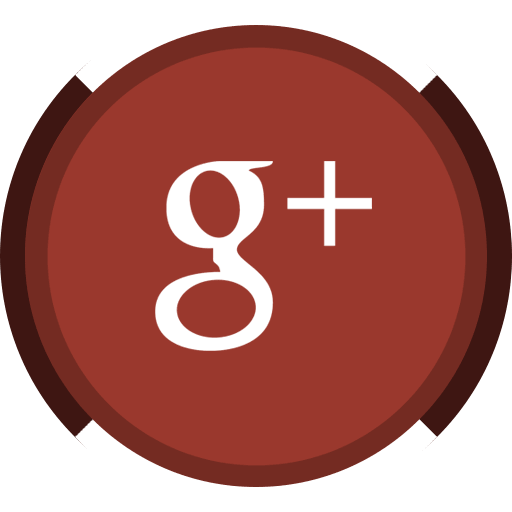
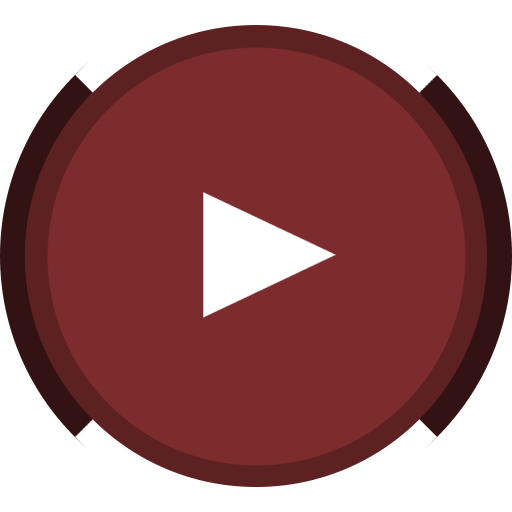
Wow! What a great recap of your work. It is no doubt that I love you and what you do Kim. You have such a talent for summarizing huge projects into manageable posts. I am also not ashamed to say that I use much of your work to help add structure to my ideas. So thank you for your type A-ness. Who am I kidding, I also take many o fyour ideas and shape them to work for our school, having said that, it doesn’t seem that this model of GApps and Blogs is finding some traction. It is so simple, it works. It is flexible and real world. It is what so many of us in the Edu-blog PLn world use, so why not make it work in schools.
We are making our way in a very similar fashion and doing it on our terms, which is so much fun. We are figuring out what works and like you, we have an amazing admin team who is brave enough, smart enough and supportive enough to let us play and experiment.
Anyway, just wanted to say thanks for recapping what you are doing, cuz I can share this post with our staff and admin and say here…this is where we are heading. It will work. I told you!
I concur with Jabiz. Your post is/are awesome. Great resources for those of us following in your footsteps. We are in a similar place, sort of — I’m launching Edublogs for our MYP and CAS eFolios (like your Learning Hub its our PLN) and we are bringing in Google Apps for Education, Edmodo, Diigo and more now that we finally have someone like you at the helm as a Director of Educational Technologies… but following your flexible real world integration model… it has been a long time coming for us… great to read your blogs and follow your genuine, collaborative process of learning and engagement with readers, teachers and students. Keep the blogs coming!
Antony Wilson´s last blog post ..Two Summits for Social Good
We too are using all things Google to share and collaborate, including Google Docs, Spreadsheets and Forms. Students create a Google Doc Collection for each subject and share that with their teacher. Each class has its own site with a Grade level calendar embedded on one of the pages. I have a couple of students update the homework calendar daily and that is projected on the board at the start of everyday. It is shared to parents too – so they are aware of what has been set on a daily basis. Our Gr10 students each have a Google site Online Portfolio – something that we will bring down to the lower levels. I am curious as to why you use WordPress as opposed to Google’s Blogger? What are the advantages and disadvantages?
Hey Kim, my name is Faun, and I am a student in EDM 310 at the University of South Alabama. I enjoyed reading your blog. Isn’t Google amazing? I have just recently starting using all the Apps and it just makes life so much easier. I cannot wait to start teaching, so I can utilize all of them. I can imagine that it takes some time coordinating the logistics for all of the apps your school is using. I think it is so great that you are though. Keep up the good work Kim.
Hi Kim,
Yes, yes, and yes to so much. The thing that got me out of my Reader and here to comment is the issue of Google Reader on our school accounts. Our Tech Director told me Reader is not available for our school accounts. (I have emailed Google, but have yet to hear back.) So, no, I don’t have an answer for you, but I do have a question. How are you accessing Reader without having it show up in the top menu. (Am I going to kick myself at how simple it is?)
Thanks in advance!
Hi Kristi,
The answer IS deceptively simple… (and it wasn’t obvious to me either at first, so don’t feel bad)
Log into your school Google Apps account. Then point your browser to http://reader.google.com. Done.
Reader uses your Apps account, but you just need to go there manually. It doesn’t appear on the black Google Bar, or even in the More menu, you just seem to have to go there manually.
Too simple huh?
Chris
Hi Kim,
This part caught my eye:
“Many of our teachers teach several different classes (Grade 6, 7, and 8 Humanities for example), which means that in order for a single teacher to maintain only one blog (instead of a separate blog for each class), categories are essential.”
My question: why make things difficult by restricting each teacher to just one blog? Why not have one blog per class, with each teacher having a ‘personal’ blog with links to all his/her class blogs plus whatever else is desired?
Thanks for blazing the trail for the rest of us!
Cheers,
Eric
Eric T. MacKnight´s last blog post ..Turn your school into Paris
Having students collaborate on GoogleDocs has been exciting for my class this year. I have found it to be a great way for students to comment on their peers writing.
I really enjoyed this post! I’m in a technology education course and just started to realize all the incredible things we can do with the Google Apps. It’s really neat to see how one person took what we’re learning about and applied it with success. I just learned how to share things on Google Apps, and created my first blogg & RSS reader. I already have all these ideas about how I can use some of these in my classroom.
Again, thanks for sharing!
Hey Kim,
My name is Kimberly Lefferson and I am a student at the University of South Alabama. I am currently enrolled in EDM310 a class for future educators. I enjoyed reading this post. I have always loved using Google as a search engine but just this semester I have learned about its many other features. I love Google Docs! I have used them for many group projects and its a great tool when collaborating with others! I am excited to get out and use all these wonderful tools i’m learning about in my own classroom! I will be looking forward to reading more on your blog!
I have started using Google Apps this year. I am just getting my feet wet with it, but the one thing I like about it is that it is always there, and it saves everything so easily. I love that the kids can go onto each other’s work and post comments and work together on projects. It looks to be a worthwhile idea that we will continue to use in the future.
Hi Kim, I seem to be pretty up to date on my technology but it never occurred to me to consider using Google apps for education. What do you use Google apps for besides emailing? I find it very interesting that 61 of the top 100 colleges use Google apps in some way (http://www.google.com/apps/intl/en/edu/university.html).
Have you encountered any type of resistance in requiring all teachers to have to post on TheLearningHub? I think it’s a great idea to require use of such a great collaborative tool. However, with change comes resistance. What are/were the top selling points to your board to require the use of TheLearningHub?
The section on Collaborative Google Calendars for Easy Communication was very interesting. You would think that these sorts of things would have been thought of and implemented in most schools by now. This post gave me an idea; I work in the admissions department for our national/international online division. Our admissions representatives often times run into issues with students that forget what they need to do complete the admissions process as well as forgetting due dates for time sensitive documents etc. What I’m going to do is create a Google calendar for a controlled group of students and input what they need to do next in the enrollment process and include due dates, and next action items. I will keep you updated to see if this helps improve our overall communication and shorten/make the enrollment process more effective and user friendly.
I look forward to reading your past and future blog postings. Keep up the innovation!
Steve Amoapim´s last blog post ..Overview of My Blog Sites 1.0