Update: I’m not sure who started this wiki page, but it’s got a whole list of additional implicit skills. I love collaboration!
One of the issues that comes up again and again in our CoETaIL program is the “essential technology skills” that all of our students (and teachers) need to know. Now, I have to admit, I usually have a hard time with this idea, because it often comes with a list of skills like: bullets in Word, formulas in Excel or animations in PowerPoint. Basically all the things I’ve been trying to de-emphasize in favor of bigger, more wider-reaching concepts like collaboration across distances, communicating ideas to multiple audiences, or creating something new using technology tools.
Sure, you need to know how to add bullets – but you should learn how when you’re writing a list (“just in time“), not for the sake of knowing “just in case” you might need it. So, it was very interesting to me when our conversation in our last course took a turn to something I can really relate to – rather than the list of standard MS Office “skills” that were all the rage in the 1990s (with the previous edition of the NET*S), but those almost unidentifiable skills that frequent computer users just seem to take for granted. Things like:
- knowing to hold your mouse over an icon or a link to see what it does.
- understanding that the menus for any program are at the top of the screen, that they are usually very similar, and generally what you find within them (for example: “view” usually means how you see things on the screen and that menu is found in almost every program).
- recognizing when something is lit up (or underlined) on a website, you can click on it.
- knowing that the cursor changes when held over different parts of the screen and what that means (the little arrow turning into a hand over a weblink for example, or being able to stretch out a picture when it turns into the double-sided arrow).
- using tab to move from cell to cell or box to box on forms or websites.
- being able to recognize drop-down menus – and that they hold additional features.
- understanding that right clicking on things brings up more options.
These are things that are common from program to program as well as on multiple operating systems. They’re not specific tasks that you only use once in a while, they’re things we do every day, and those that are comfortable with these skills often find learning new technology tools a lot easier than those that are not. It’s like these skills are part of a special language that we can speak in order to understand how to interact in any given technology-based environment.
 What’s especially interesting about these little, seemingly meaningless, skills is that they truly are transferrable and haven’t changed much over time – they’re certainly not dependent on a specific version of software. Unfortunately, despite their consistency, they often cause a lot of confusion for people who aren’t really comfortable with technology.
What’s especially interesting about these little, seemingly meaningless, skills is that they truly are transferrable and haven’t changed much over time – they’re certainly not dependent on a specific version of software. Unfortunately, despite their consistency, they often cause a lot of confusion for people who aren’t really comfortable with technology.
But here’s the thing: how many of these kinds of skills are there? Is there some kind of list? Because it’s almost impossible to think of all of them once they become second nature. Yet it’s easy to see how much people struggle when they haven’t learned them or don’t “see” them when they’re using technology. Even when we support people who are new to technology, we almost expect that they can see these small clues the computer gives us, in fact, they become implicit in our understanding of how to use a computer.
We simply expect people to know why the mouse and cursor change shape and what the shapes mean, or that you can figure out how to do pretty much anything by checking the help menu in any program, or that you need to highlight something before being able to change that item because that’s how you “tell” the computer what you want to change. These have become intuitive skills for those of us that use technology regularly, but unfortunately not knowing them has become an obstacle for others to overcome.
How can we make these simple and far reaching technology skills explicit?
A few weeks ago, I was in a grade 2 classroom demonstrating VoiceThread for a quick and easy science project. Based on our conversation in CoETaIL from the day before, I wanted to see what the second graders knew about these basic skills, so I spent a few minutes of my lesson specifically highlighting the many ways which the computer gives us “clues” about what to do.
 First, when we logged into VoiceThread, we looked all around the screen to see if we could figure out how to make our own VoiceThread based on the options. It took them a few tries to understand that the “Create” button was telling us that this is the place where we can create our own Thread.
First, when we logged into VoiceThread, we looked all around the screen to see if we could figure out how to make our own VoiceThread based on the options. It took them a few tries to understand that the “Create” button was telling us that this is the place where we can create our own Thread.
Once we got to the create screen, I asked them if they could tell me where to start. Again, it took a few tries, but once they realized the Upload button was the only one they could press, I asked them how they could know that in the future. They figured out that it was the only button in color, and it was the only button that, when you moused over it, turned the mouse into the shape of a hand.
We basically went on like this throughout the process of creating a VoiceThread. To be honest, I thought all of those “signs” would be blatantly obvious to these 7-year old students, who have grown up with computer games, but they weren’t. As soon as we pointed them out, it was clear to see that they made sense and that with continued discussion, they would become second-nature. But again, who’s going to be having this discussion with them if their teachers aren’t comfortable with these implicit skills either?
Not that I’m looking to make another old-school list of standards, but what else would you put on the list of implicit tech skills like these? Do you teach them in your school?
Sunflowers by marcomagrini
Key Blanks by Ben Oh
Steps by two more days
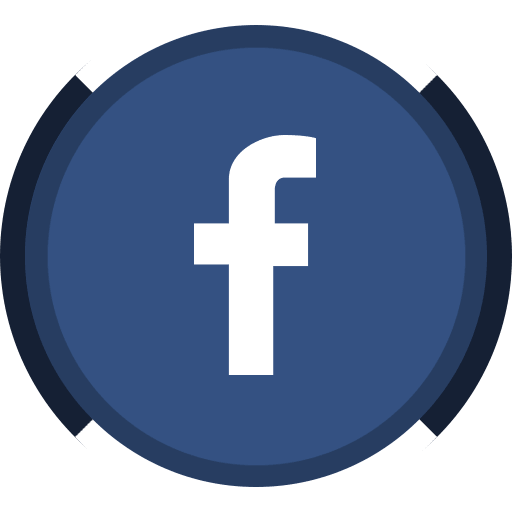


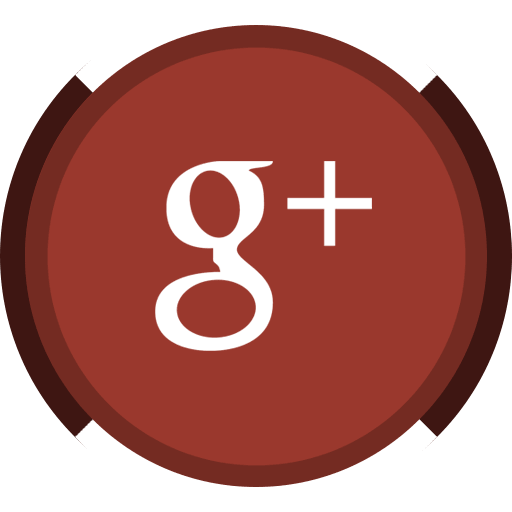
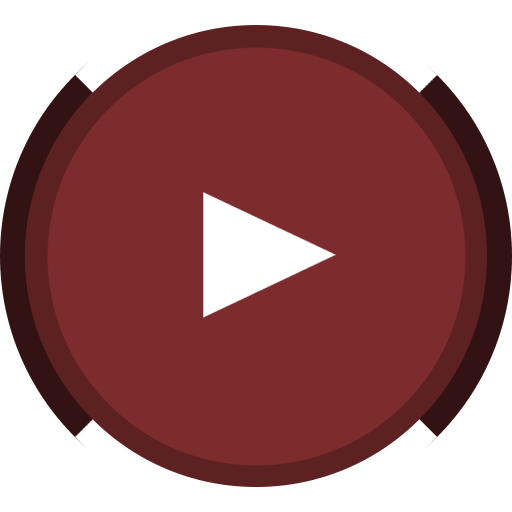

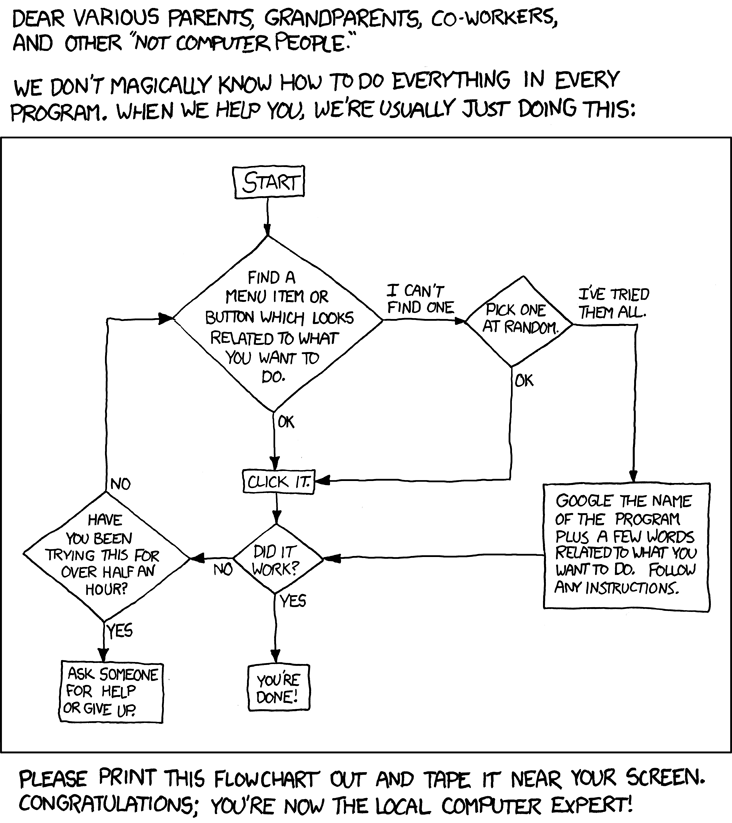
I feel like what you are listing isn’t another bunch of skills but rather essential concepts, much like standard 6 of the NET*S. I also think you have nailed the importance of teaching in a concept-based environment rather than a skill-based one: necessary skills may change from program to program, computer to computer, year to year but the essential concepts remain the same.
I think the best way to make this particular ‘essential concepts’ list is to observe others and watch what they do or don’t do. I wouldn’t trust my initial offerings since many of the concepts (I think) are now intuitive to me. But as I wander from classroom to classroom, I will keep this list in mind and see what I can add.
@Clint,
Observing others is a great idea – even just watching how people struggle with these basic skills and then explaining your own thought process as you solve the problem.
So, you’ve got me thinking now, if these are essential concepts like in standard 6 of the NET*S, how do we make sure they are embedded into curriculum? Especially because they’re not as obviously relevant to the core curriculum content as some of the other big concepts we are already working so hard to embed. This is one for me to keep thinking about, for sure.
I feel like a lot of “antiquated” concepts like hardware/software, data, input/output, are still relevant to understanding and innovating with technology.
@Micah,
Yes! I totally agree – we spent so much time talking about these ideas in the 90’s that now we just assume everyone understands them (or that they don’t need to understand), but the concepts are just as relevant today, if in slightly different ways.
As a digital immigrant, lots of things were not intuitive to me. So here are some things I would add to your list.
1. Already on your wonderful chart above, but these words, advice from my young son, are taped to my desk: Just go click. If you’re exploring a program, you really can’t break much. If you click a link, and lose the page where you were, try your browser’s back arrow. If that doesn’t work, check your browser’s history. NB Don’t click pop-up ads.
2. Lots of web spaces and programs have a Help function. Sometimes Help can help!
3. If Google brings you so many hits for your search that you are daunted, try Youtube with the same search words. Often kind people have made a video tutorial that shows you how to do something, step-by-step.
4. Just go click is good advice, but it doesn’t always work. Sometimes, a page or program freezes. If that happens, with a Mac, hold down the Option, Command and Escape keys together. A screen will popup and ask you which program you want to close. With PC, it’s Alt/Control/Delete.
@Susan,
Thanks! Those are fantastic! Number 4 is so important – and so surprisingly under-used!
I had this exact conversation with our staff this week. Identifying and using these ‘transferrable skills’ is now built in to our curriculum, although they will always be taught in context. As well as the skills you’ve mentioned, we try to get kids to actually read what pops up in a dialogue box, instead of just automatically raising their hands.
Love the flowchart. I’ll forward that to certain members of staff – you know the sort.
@Ian,
I would love to hear more about how they are built into your curriculum. Where are they documented? Who is responsible for teaching them? What are the skills you have identified to embed into your curriculum?
Oh yes, reading the dialogue box is huge! Understanding that the computer is trying to tell you something with that little box is key.
Another fantastic post. I came at the perfect time for me as I will just discussing this idea with a colleague. We were talking about the desire of some to have a “skills list” for IT that can be covered and I was trying to explain my view on this.
Your post made me think again what my stand on this is and help me to clarify my thoughts.
Thanks again for pushing my thinking to another level.
@Will,
Thanks! Glad the post was helpful! Would love to hear what you end up deciding at NIST and how you move forward.
The flowchart is right on. Nobody taught me the chart, but that is what naturally goes through my head when I am exploring a new piece of software. If everyone on my campus knew this chart, I would be out of a job as resident computer nerd.
I think software should this chart as well. If I cannot create something simply by clicking through the menus, I get bored and label the software as useless.
@Mr. James,
I’m doing my best to distribute this flow chart far and wide – it can do wonders just for increasing confidence with technology too.
I went through a concept-building exercise with web-based text editors in an ed tech class for pre-service teachers. There are certain features one expects in any text editor, and often the icons for a given task aren’t exactly alike, but look similar. One of my goals was to build awareness that there are predictable patterns for many things on the computer screen.
I will be sharing this post with future classes.
@Lee,
I love the way you’ve phrased this: “predictable patterns” – that’s exactly the point! So glad the post will be useful for your classes.
“you need to highlight something before being able to change that item because that’s how you “tell” the computer what you want to change.” When I began using computers this was exactly the piece that I now can look back upon and enjoy a good chuckle over. I recall having this particular problem in a drawing program until I drilled using select into my head. Selecting and highlighting are of course second nature now.
I teach second grade and look forward to returning for more conversation.
@Jane,
It’s such a critical concept, isn’t it! Once you figure it out, it’s hard to believe you could ever do anything on the computer without understanding it. Second graders are at such the perfect age for these kinds of discussions too! Would love to hear what your class comes up with!
Money again, M-S Cofino! :-)
I am leery of making any software skills/concepts the focus of a curriculum, but I do think that what you are talking about needs to be in way we do business sort of stuff, therefore it needs to be in the skill set of our teachers… maybe part of the NETS for Teachers?
What I’d add?
1. how to recognize single click situations over double click ones
2. “if you get the finger” it’s a link
3. That little green plus sign on a Mac window resizes a window to the width of the screen (important when it resizes after connecting to a projector)
4. Two words: tabbed browsing
Thanks Dennis!
I like the idea of making these skills part of NET*S for teachers. Maybe then we can start expecting teachers to be having these kinds of conversations with their students when relevant.
Oh the single click vs double click. It’s so elusive. Until you understand the difference between the different reasons for the clicks, it seems like it’s totally arbitrary. I can only imagine how frustrating that must be…
You touched on a very good point, and thank you for the chart. I myself have difficulty becoming familiarized with new software, yet when a somewhat more elderly relative is having difficulty in front of the computer, I am the one who is there to assist and guide. We often overlook these “basic” skills but I’m coming to realize that they are not so basic after all. They are necessary skills to assure proper functioning in front of a computer.
@Hripsime,
I think understanding the basics of the chart also helps people be more patient and confident that they can solve the problem with some easy, basic steps.
This definitely has me thinking about the way I’m approaching the content of integrated technology lessons on our K-6 campus. While we are doing a good job of integrating technology and not teaching isolated skills, I love the idea of making sure to focus on those intuitive technology skills during lessons. This makes me want to go back and see what my kids really know!
I would add that this vocabulary should be explicitly taught to students (especially primary and ESL), and students should be encouraged to use it in discussions with each other. As they internalize these skills, they also need the words to tell others what they are doing.
@Paige,
Great point about the vocabulary! Maybe in addition to the list of essential skills, we can explicitly define the associated vocab? Great idea!
To your list I would add something like
“There’s almost always more than one way to do something.”
Can be simple like copy
You can highlight…go to edit..go to copy…
You can highlight, right click (ctrl click), go to copy
You can highlight, click apple (ctrl) c.
And of course for more complex tasks there is rarely only a single way to do something (like solving math problems).
@Jason,
So true! Thanks so much for adding this – students love talking about the different ways they can do things, too. A perfect example!
Hi Kim,
I’m new to your blog, but am excited to follow it. Not only am I a tech-loving Language Arts teacher in New Hampshire, but my mother is from Kanchanaburi Thailand so your current location is near and dear to my heart!
Regarding making the implicit explicit with regards to essential skills, a couple of responses reminded me that I know nothing about navigating a Mac. I currently have a student who brings his Macbook to class and I am lost in trying to help him out – what great perspective for what it must feel like to struggle with basic technology! That being said, I think an essentials list would have to cover both platforms.
Even watching my three-and-a-half year old navigate a computer gives me insight into base knowledge that creates the foundation. For example, when his finger gets to the bottom of the touchpad but needs the cursor is still mid-screen he has to learn the skill of picking his finger and moving it back up the touchpad. He had to learn this all over again when using a mouse the other day! That connection from what goes on in your hand and how it translates onto the screen is something we have come to assume is intuitive.
Another example is that my son has learned to navigate a (password protected) iTouch; the touchscreen was easy – learning to not press the round button (which calls to him via it’s tactile properties!) was more difficult. Then explain to him that the iTouch is a touchscreen, but my laptop is not…somehow he has learned.
This leads to me to wonder if watching a young mind learn to navigate would fill in any gaps on your list? Of course, from there you may need to assess what is essential. A young mind, filled with curiosity instead of fear, will typically find the way to unlock the what is necessary.
@mprovost,
Yes, so many excellent ideas to add! I love the idea of working with very young children to see how they solve problems and specifically what trips them up. I’m guessing, though, that the things that confusing younger students might be different than what confuses the older generation – although it would be pretty interesting to see if that’s true or not!
Thank you for the reply Kim and your new site is wonderful! After finding you last week, I was sharing about your site, experiences and projects.
I bet what trips up younger kids would be different than older ones for sure, but I was reminded earlier this week how often we make assumptions in the classroom. I was passed out a three-pronged Duo-tang portfolio folder and 5 papers for them to put inside – would you believe so many of them were stumped on how to work the fasteners? Papers were backwards, outside the fasteners, it really took me by surprise!
Anyhow, it immediately brought me back to your post about about implicit/explicit and the (simple!) essentials we may tend to overlook. In this case, it was old-fashioned technology that was stumping them, but nonetheless, the moment resonated.
Hi Kim,
I loved this post!! It really put into words many things that I had been thinking for quite a while. Your readers’suggestions were great too. I hope you don’t mind, I was so inspired by this post that I blogged about it!
http://primarytech.globalteacher.org.au/2010/01/03/teaching-technology-post-noughties/
Thank you!!!!
Keep up your excellent work!
Kathleen McGeady
@Kathleen,
Thank you so much I’m flattered! I’m heading over to your blog to leave a comment now!
Wow! What a great blog post! It really got me thinking. I am a second grade teacher and in my school district, we do not really have specific goals that we need to teach regarding to technology. Throughout the year, I try to incorporate technology into different lessons that I teach. One example of a project that the students complete is where they create a poster on Mexico and Canada. Through Microsoft Word, they have to create a title using WordArt, they practice typing their report, saving and opening their report and they also need to find clipart for their poster. Although I feel that it is important for my students to know about these things, I wonder how often they will need to use WordArt? I wonder if the requirements that I give for the posters are beneficial for my students to help them use technology in the future.
The basic, frequent skills that you discussed in your blog are important for students to know. I feel that by knowing these basic skills, the students will be able to apply them to other situations in the future. Like you stated, many programs are very similar, and teaching these few basic skills now will benefit them later. I also believe that many educators need to be educated in these skills. Many teachers in my district are unaware of these things and have a difficult time then teaching their students.
I came up with a couple of things that I would add to your list of key skills:
1. The Undo button is something I use frequently as a quick way to fix a mistake. My students are usually unaware of this button until I show them how it works.
2. When searching through menu items and you come to one with an arrow next to it, you can just hold your mouse over the words, and it will continue to the next set of options. You don’t need to click on the words.
3. Knowing the difference between clicking on an item once and clicking on it twice.
That brings me to a question that I have. Do you specifically teach each of these key skills on their own, or do you try to add them in as you are working on a specific project like my Mexico and Canada posters?
Thanks for any advice you have, and again, thanks for the thought-provoking blog!
@Elizabeth,
Well, part of this blog post was to start thinking about how we do teach these skills, and basically prior to this discussion I don’t think I was every specifically teaching these – just kind of expecting students to get them as we go along. Now I’m thinking about how I can be regularly having discussions about these implicit skills when we’re learning with technology. So, it wouldn’t have to happen only during specific projects, but always when we’re learning with technology. Hope that helps!
Kim,
That make sense. I should teach these implicit skills where/when they fit. I have really been thinking about what skills I can try to share and discuss with my students as I teach different types of technology. Thanks!
I agree as others have pointed out that while these actions may seem intuitive, they actually have been previously learned. To me the definition of a great teacher is someone who in order to teach can “revert” to whe they didn’t understand!
@umbahli,
I love the idea of being able to “revert” to when you didn’t understand the concept! Not only would it help you explain things in clear and easy steps, but it would also bring back the feelings of not understanding which would help you be more empathetic with your student. Great analogy!
Great post Kim – no doubt about it, the implicit drives the explicit. It’s a hard task for many teachers to think bigger picture concepts, rather than the micro-managed, compartmentalised view of the world. Re – basic ICT concepts – I recognise these are Mac only, but you can’t go past the Basics tutorials – http://www.apple.com/findouthow/mac/
Thanks for sharing the Mac resources, Paul, those are always helpful, especially for teachers (and parents and students) new to Mac!
I’m in a college class which is right now discussing digital technology in society, focusing on education, and our most recent lecture was about computer literacy. We were asked to get in groups of 3-4 and discuss our computer literacy skills. It was an interesting discussion because, personally, my first question was what does being computer literate mean? Unlike the normal variety of literacy, it is not merely defined as being able to read a certain level of book; these days, it’s not merely defined as being able to use certain basic Microsoft Office programs. But it’s not to the level of Java or C++ or Fortran programming either; although I’m not proficient in that field, I would still consider myself computer literate.
The point I’m getting to is that after some consideration, we and the classmates I was discussing this topic with determined that computer literacy really meant the ability to pick up new applications. This is possibly based on previous experience and interactions with a certain number of computer applications. For example, most people under the age of 30 could and did teach themselves how to use Facebook. The user interface was sufficiently intuitive and similar to other programs that essentially all basic functions of FB came second nature to us. For our parents, this is not the case. (I know. My mom studied electrical engineering in college, so she’s intelligent and a quick learner when it comes to computers, but I had to show her how to use FB the other day.)
On a slightly different note, although I feel I am currently holding my own in keeping up with technology development, I worry about the progression. I worry that so much progress will be made after I am no longer a college student or if I take a break from work that I won’t be able to function normally in my life. I’m worried that in the future programs will have advanced sufficiently that if I can’t understand a number of future-basic functions, I will have to have my children check my email and pay my bills. I may be computer literate now, but this could easily change. I think it’s important to retain basic computer-problem-solving skills I develop now, and I think that’s an important priority to teach both to children and to adults who are sometimes lost in the overwhelming wave of technology that has defined this era.
Jackie´s last blog post ..group stuff
@Jackie,
I completely agree about the definition of literacy being the ability to pick up new applications. I’ve had quite a few conversations this week about this very same topic (and a blog post brewing) and in the end, I think that’s what it comes down to.
I do think there is a technology mindset that you need to have to keep up with the pace of change – the confidence to try new things and know that you won’t break anything and some kind of logic to know how to start or where to look to find the answers. If you have both of those things, you should be able to catch up even if technology out-paces you for a while.
Hi!
I love the tech support picture in your blogpost. Have you done it yourself (I’m impresst if so!)? If not, do you know who did it? What licens does it have?
I’m thankful for your answer!
Regards Elisabet Jagell, Sweden